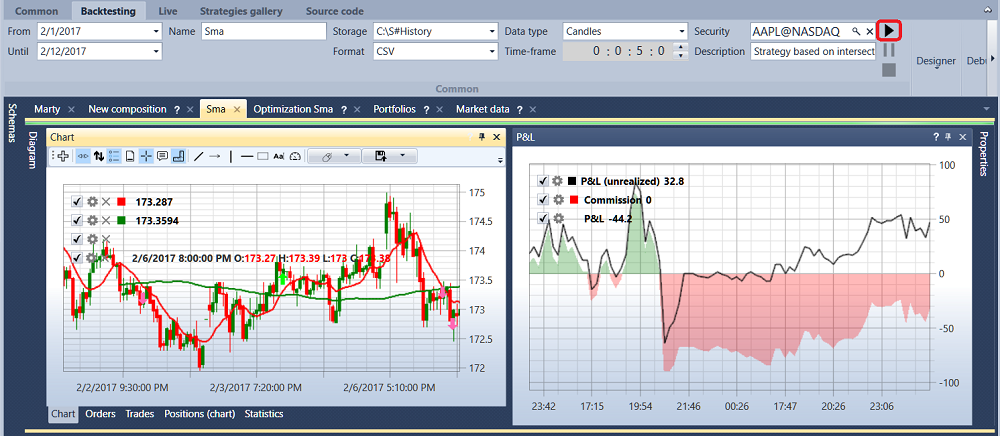Quick start
On first run Designer will prompt you to open the Download market-data window. Also, historical data can be downloaded by the Hydra program (codenamed Hydra) designed for automatically downloading market data (instruments, candles, tick trades and order books, etc.) from various sources and storing them in a local storage. About downloading and storing historical data is described in detail in the Market data storage section.
When you click the Download securities button, the Download instruments window appears. To download the instrument, you should enter the instrument code, instrument type, select the data source and click OK. Designer will query the data source for available instruments. All found instruments will appear in the All securities panel. By default, it is specified as a data source in Designer. You can also use trading terminals as a data source. How to configure the connection to terminals is described in the Connections settings section.
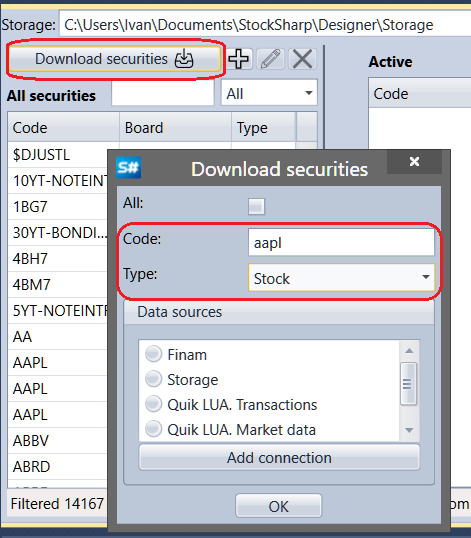
To obtain historical data on the instrument, you should select the necessary instrument from the All securities list, set the historical data period, select the type and Time Frame of the candles and press the Start button. All data will be stored in the Market data storage.
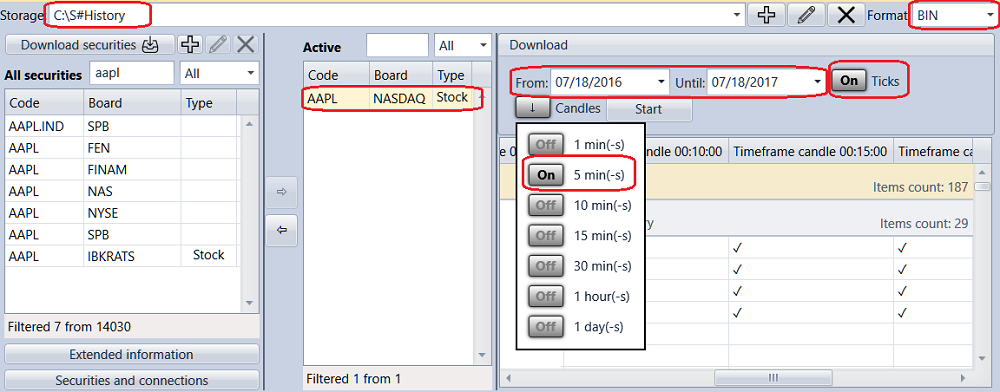
After obtaining the historical data, choose one of the demonstration strategies. Double-click the Schemas panel in the Strategy folder selects the SMA strategy example, after that the Sma tab appears in the workspace. After switching to the strategy, in the bar the Emulation tab will automatically open, which contains the main elements for strategy creation, debugging, strategy testing (Strategies, Getting started)
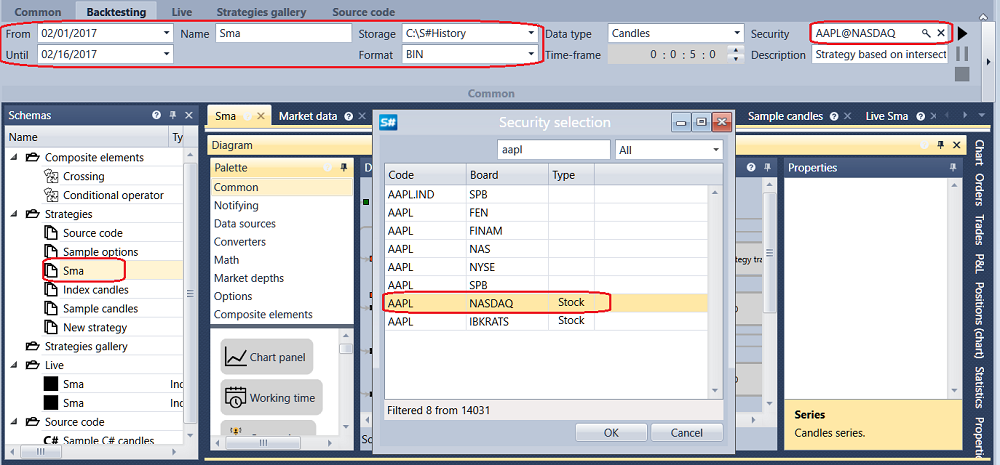
In the Emulation tab, you need to set a test period, and select Market data storage in the Market Data field.
Clicking the  icon in the Security field opens the Select security window. You should select the required instrument in this window.
icon in the Security field opens the Select security window. You should select the required instrument in this window.
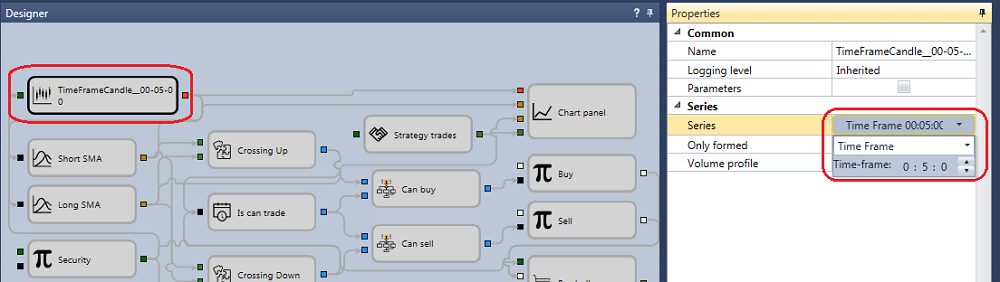
After selecting any block in the Designer panel, the properties of this block appear in the Properties panel. In the Properties panel of the Candles block, you can set the type and Time Frame of Candles.
After clicking the Start button, the trading emulation will start.