Using Blocks
Using blocks does not require programming skills. The process of creating a strategy involves combining blocks and connections (lines), visually representing the entire workflow.
You can add a new strategy by pressing the Add  button in the Common tab and choosing Strategy. Or, by right-clicking on the Strategies folder in the Scheme panel, and pressing the Add
button in the Common tab and choosing Strategy. Or, by right-clicking on the Strategies folder in the Scheme panel, and pressing the Add  button in the dropdown menu:
button in the dropdown menu:
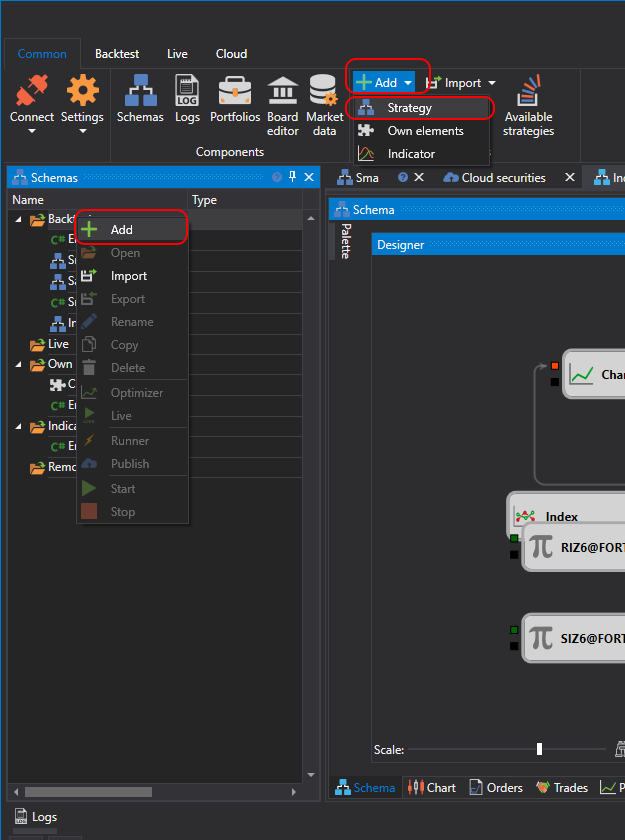
After pressing the Add  button, a window will appear with a choice of content type to create the strategy on:
button, a window will appear with a choice of content type to create the strategy on:
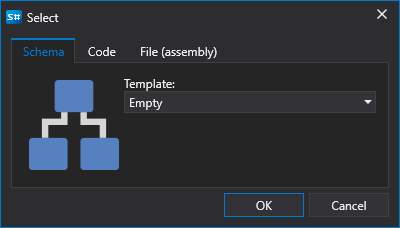
To create a strategy out of blocks, you need to select the Scheme tab. You can also choose a template that will be used as the initial scheme.
After pressing OK, a new strategy will appear in the Strategies folder of the Scheme panel. A new tab with the strategy will appear in the workspace, and upon navigating to it, the Backtest tab will automatically open in the ribbon. On the Scheme panel, right-clicking on the strategy opens a menu that allows you to rename the strategy, among other actions.
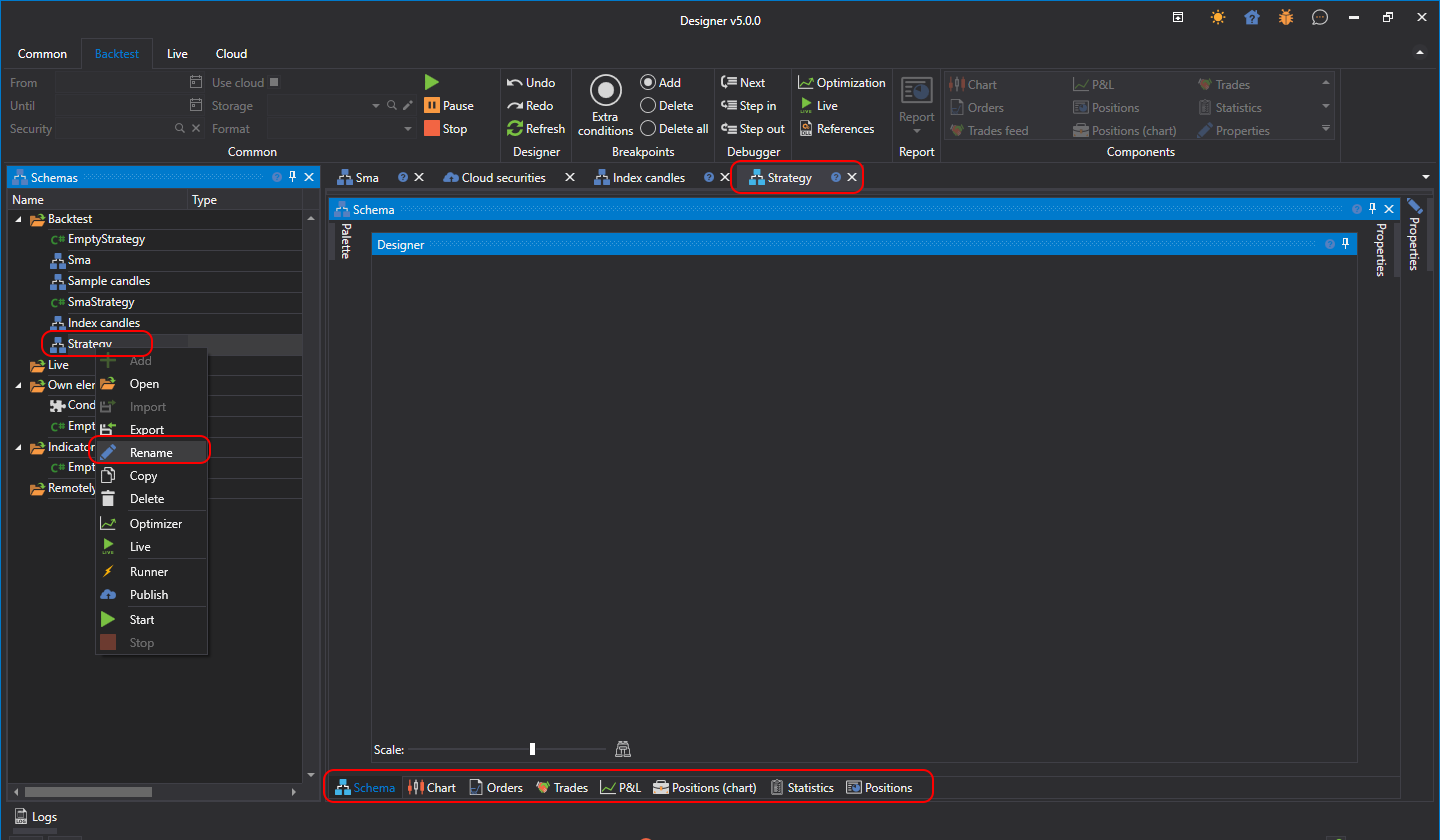
The strategy tab consists of the Scheme panel (Strategy Designer), as well as other tabs that represent the graphical components of the strategy, necessary for displaying the results of testing the strategy created in the Scheme area. Detailed information about strategy testing is described in the section Example of backtesting.