Strategy Designer
The main process of designing a strategy and its component elements takes place in the Scheme panel by combining blocks and connecting lines. The Scheme panel consists of the panels: Palette, Designer, and Properties.
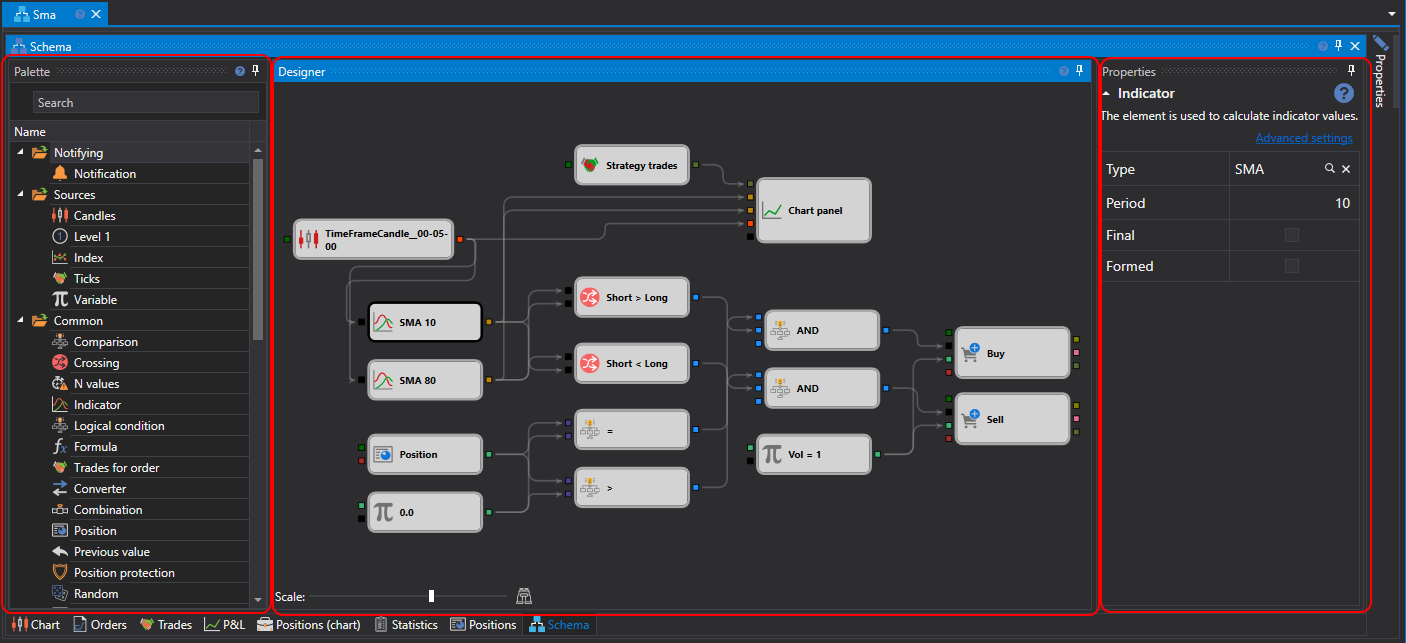
Palette Panel
The Palette panel contains blocks from which strategies are created. All elements in the palette are divided into categories, described in the section Description of blocks. To add a block to the Designer panel, right-click on the required block and, without releasing the button, drag it to the Designer panel. After that, the element will be automatically selected, and its parameters will be shown in the window for editing the block's properties.
Designer Panel
The Designer panel is where the entire process of creating a strategy occurs through the combination of blocks and connections (lines). It visually represents the strategy scheme. Detailed information about creating a strategy is described in the section Creating an algorithm from blocks.
Properties Panel
The Properties panel displays the parameters of the selected block on the Designer panel. When a block is selected on the Designer panel, its frame is colored black.
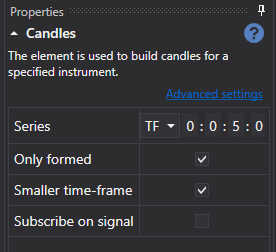
The Properties panel can be displayed in two modes: Basic settings and Advanced settings.
By default, when building a scheme, the properties are initially displayed in basic settings mode. To switch to advanced settings mode, you need to click on the corresponding title.
In basic settings mode, only the most necessary properties of the block are displayed. For example, for the candles block, the timeframe, the flag for receiving only formed candles, the flag for the possibility of constructing candles from a smaller timeframe, and the flag for subscribing to candles on signal will be displayed.
In advanced settings mode, all properties of the block available for change and setting will be displayed.
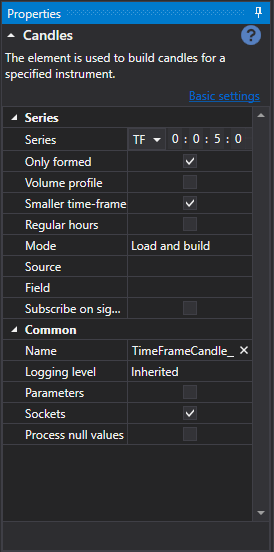
All blocks contain a set of predefined properties, which become visible in advanced settings mode:
- Name – the name of the element, displayed in the designer.
- Logging level – the logging level for this element.
- Parameters – display the element's parameters in higher-level elements.
- Sockets – display the element's sockets in higher-level elements.
Detailed information about the properties of each block is described in the section Description of blocks.