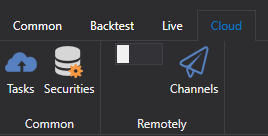Ribbon
The main user interface element of Designer is the Ribbon, which runs along the top of the application window. The ribbon allows for quick access to necessary commands. Commands are organized into logical groups, collected on tabs. To navigate to the desired tab, simply click on its title (name). Each tab is associated with the type of action being performed.
- The Common tab, which opens by default after starting, contains elements that may be needed at the initial stage of work. From the Common tab, you can open Connection Settings, Scheme Panel, Logs Panel, Portfolios, Board Editor, Creating a Repository of Historical Data. Also, on the Common tab, you can add, open, delete, import, and export strategies. If you want to share your strategy with the community, you can do so by clicking the Publish button. The adjacent button - Available Strategies, opens algorithms published by you and other users. On the right, there are service buttons for calling help, as well as for contacting us. You can report a problem or write to us in Telegram chat.
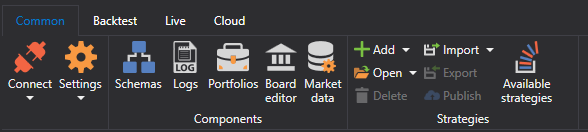
- The Backtest tab automatically opens when selecting a strategy on the Scheme panel. The Backtest tab contains the main elements for creating, debugging, testing, and optimizing strategies (Creating a Strategy, Example of Backtesting). Also, on this tab, the strategy is launched for real trading, and necessary components for your strategy are selected: chart, order book, trades, etc.

- The Live tab is intended specifically for real trading. Details on connection settings are written in Connection Settings. Real trading using Designer is described in Live Trading.

- The Cloud tab. Designer is designed to work with cloud services. It allows viewing completed Cloud Tasks, getting information on instruments available in the Cloud. Set up remote work with channels and robots.