Creating Your Own Cube
Similar to creating a cube from a diagram, you can create your own cube based on F# code. Such a cube will be more functional than a cube from a diagram.
To create a cube from code, it needs to be created in the Own elements folder:
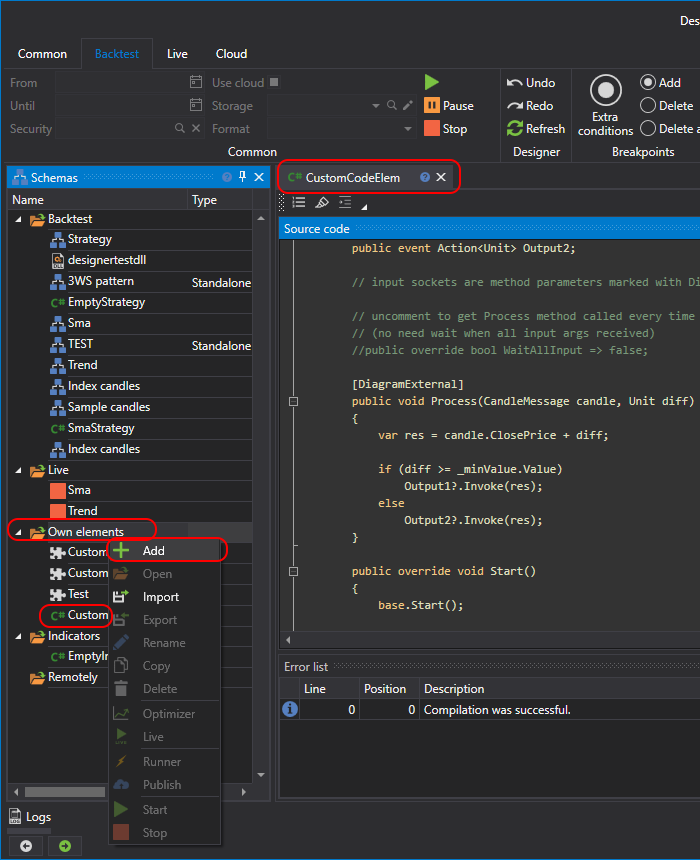
In the example provided below, the cube inherits from the DiagramExternalElement class, and looks as follows:
/// <summary>
/// Sample diagram element demonstrating input and output sockets usage.
///
/// See more details:
/// https://doc.stocksharp.com/topics/designer/strategies/using_code/fsharp/creating_your_own_cube.html
/// </summary>
type EmptyDiagramElement() as this =
inherit DiagramExternalElement()
// Example property showing how to create parameters
let minValueParam =
this.AddParam<int>("MinValue", 10)
.SetBasic(true) // make the parameter visible in basic mode
.SetDisplay("Parameters", "Min value", "Min value parameter description", 10)
// Output sockets are events marked with DiagramExternal attribute
let output1Event = new Event<Unit>()
let output2Event = new Event<Unit>()
[<CLIEvent>]
[<DiagramExternal>]
member this.Output1 = output1Event.Publish
[<CLIEvent>]
[<DiagramExternal>]
member this.Output2 = output2Event.Publish
// Uncomment the following property if you want the Process method
// to be called every time when a new argument is received
// (no need to wait for all input args to be received).
//
// override this.WaitAllInput
// with get () = false
// Input sockets are method parameters marked with DiagramExternal attribute
[<DiagramExternal>]
member this.Process(candle: CandleMessage, diff: Unit) =
let res = candle.ClosePrice + diff
if diff >= minValueParam.Value then
// Trigger the first output event
output1Event.Trigger(res)
else
// Trigger the second output event
output2Event.Trigger(res)
override this.Start() =
base.Start()
// Add logic before start if needed
override this.Stop() =
base.Stop()
// Add logic after stop if needed
override this.Reset() =
base.Reset()
// Add logic for resetting internal state if needed
In this code, the cube has two incoming sockets and two outgoing sockets. Incoming sockets are defined by applying the DiagramExternalAttribute attribute to the method:
[<DiagramExternal>]
member this.Process(candle: CandleMessage, diff: Unit) =
Outgoing sockets are defined by applying the attribute to an event. In the example of the cube, there are two such events:
let output1Event = new Event<Unit>()
let output2Event = new Event<Unit>()
[<CLIEvent>]
[<DiagramExternal>]
member this.Output1 = output1Event.Publish
[<CLIEvent>]
[<DiagramExternal>]
member this.Output2 = output2Event.Publish
Therefore, there will also be two outgoing sockets.
Additionally, it shows how to make a property for the cube:
let minValueParam =
this.AddParam<int>("MinValue", 10)
.SetBasic(true) // make the parameter visible in basic mode
.SetDisplay("Parameters", "Min value", "Min value parameter description", 10)
Using the DiagramElementParam class automatically employs the approach to save and restore settings.
The MinValue property is marked as basic, and it will be visible in the Basic properties mode.
The commented WaitAllInput property is responsible for the timing of the method call with incoming sockets:
// override this.WaitAllInput
// with get () = false
If uncommented, the Process method will always be called as soon as at least one value arrives (in the example case, this is either a candle or a numerical value).
To add the resulting cube to the diagram, you need to select the created cube in the palette in the Own elements section:
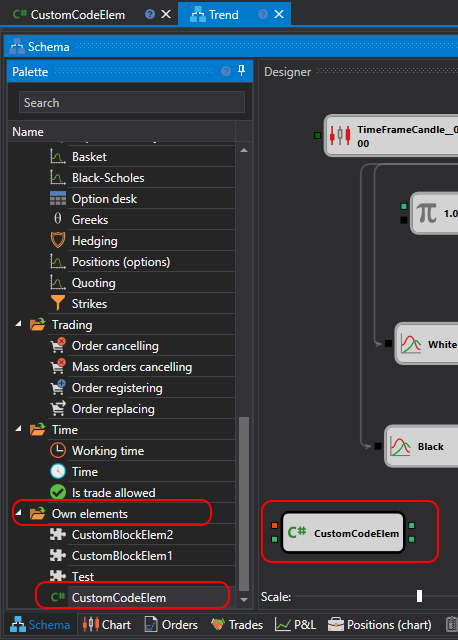
Warning
Cubes from F# code cannot be used in strategies created in F# code. They can only be used in strategies created from cubes.