Interface
After adding a strategy to the Live folder, by double-clicking the added strategy, a tab titled "Live [Strategy Name]" will open. Upon navigating to this tab, the Live tab will automatically open in the Ribbon. On the Live tab, you can specify the instrument and portfolio with which the strategy will work. By pressing the Start button - initiate Live trading for the strategy; by pressing the Stop button - halt it.
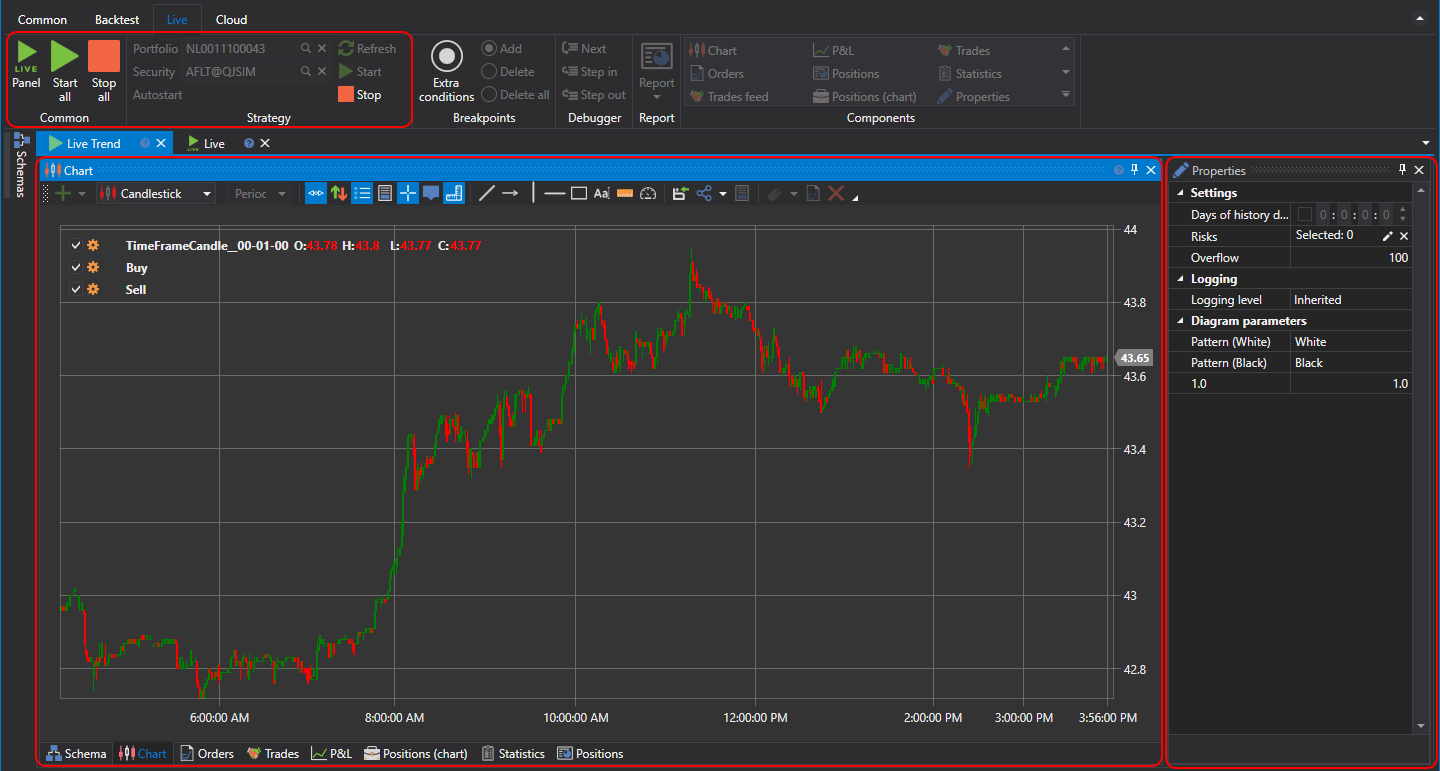
The strategy tab contains the Strategy Designer for schemes and component elements, similar to the one described in Strategy Designer. Additionally, the tab includes the Live Trading Properties panel, which by default is collapsed and attached to the right side of the tab.
Adding a strategy to Live involves copying it from the original code (in the case of using schemes or code). Therefore, changes to the algorithm inside the Live copy do not affect the original. When launching the strategy, if there's a discrepancy between Live and the original, a warning will be displayed:
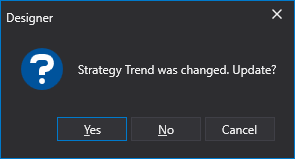
- Yes means to apply changes from the original to the live copy.
- No means to ignore the difference and launch the live copy without applying changes.
- Cancel means not to launch anything.
Changes in the Live copy should be minimal, aimed at testing and subsequent transfer to the original. Otherwise, there's a risk of losing changes if the Live copy is updated to the original's version.