User interface
To run the test on the history, you shall select a strategy, the scheme of which will be tested on the history. The strategy is selected on the Schemas panel in the strategy folder, by double clicking on the strategy of interest. When you select a strategy for the workspace, a new tab with a strategy appears, when you switch to this tab, the Emulation tab will automatically open in the Ribbon.
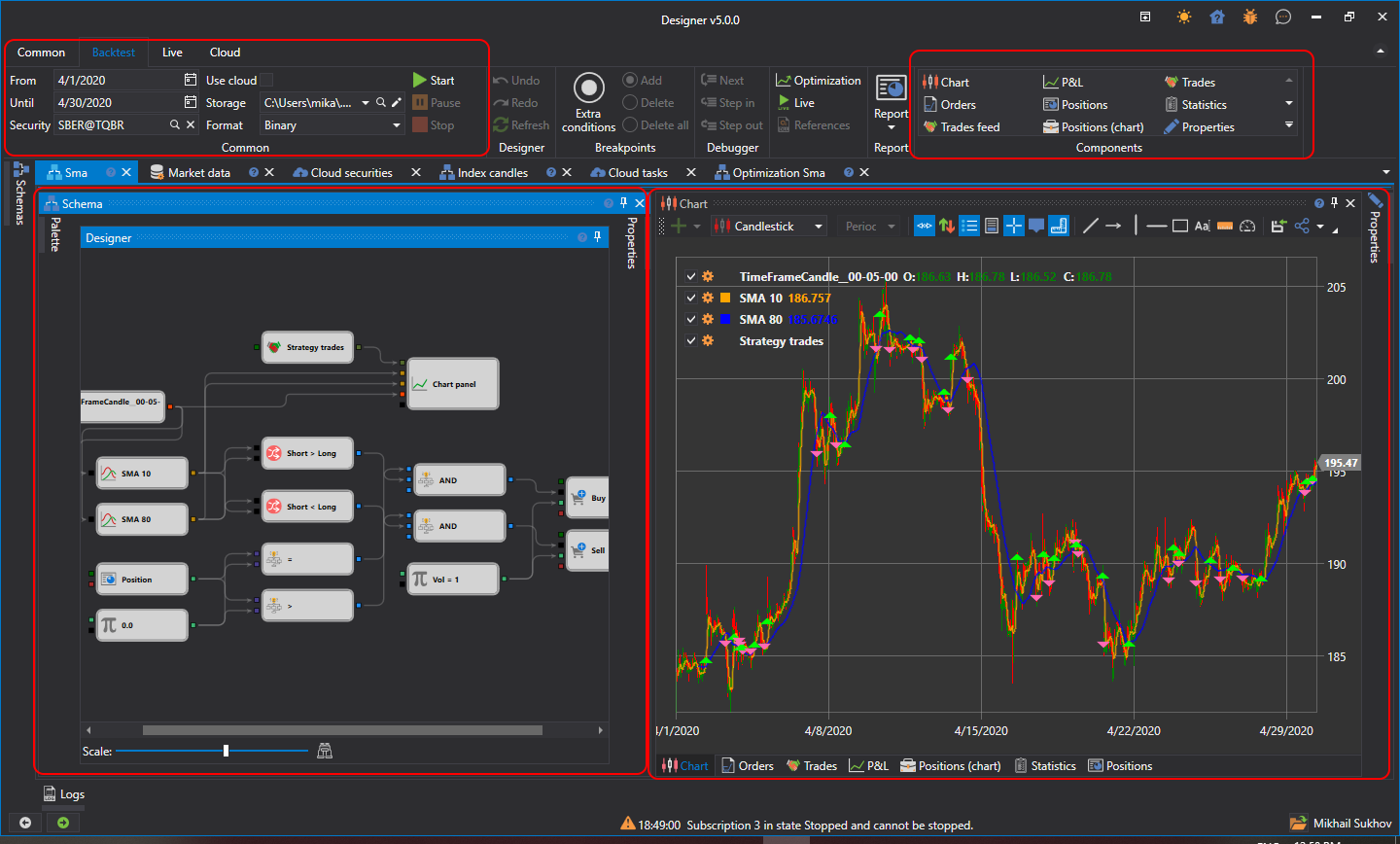
On the Emulation tab, you can change the strategy name and give it a brief description.
To run the test on the history, on the Emulation tab specify the path to the historical data in the Market Data field and set the testing period. The strategy for testing is started by clicking the Start button  . After starting the strategy for testing, the Pause
. After starting the strategy for testing, the Pause  button, suspending the testing and the Stop
button, suspending the testing and the Stop  button, completely stopping the testing, become active. When editing the strategy, the Undo(Ctrl+Z)
button, completely stopping the testing, become active. When editing the strategy, the Undo(Ctrl+Z)  , canceling the last action, Redo(Ctrl+Y)
, canceling the last action, Redo(Ctrl+Y)  , returning undo, Refresh(Ctrl+R)
, returning undo, Refresh(Ctrl+R)  , completely updating the scheme, buttons will be useful. Also, from the Emulation tab you can use the Debugger (Debugging) or run strategy Optimization.
, completely updating the scheme, buttons will be useful. Also, from the Emulation tab you can use the Debugger (Debugging) or run strategy Optimization.
The selected strategy tab contains the following panels by default:
- The Scheme panel, in which the main working process on the strategy and its components design is performed, by combining cubes and connecting lines. The Scheme is described in detail in the Diagram panel section.
- Panel of information elements, containing the Chart, Orders, Trades, Statistics and other components. You can add required component, selecting it on the Emulation tab in the Components group.
- The Properties panel is collapsed by default on the right side of the strategy tab. On the Properties panel, you can arrange the Emulation general settings. For example, the Market-data storage format can be set to BIN or CSV, depending on the file format of the selected storage. The data type can be Ticks or Candles. If Ticks is selected, candles will be formed from the ticks specified in the Backtesting settings.