Settings directory
The following directories are important for work with the Designer:
The directory, where the Designer, was installed, from this folder you can launch Designer by running the Designer.exe file. Or update Designer, by running the Designer.Update.exe file. Deleting this directory will delete Designer, however, the Designer settings will not be deleted.
The Designer settings directory is located in the folders of user's documents …\StockSharp\Designer\ (for example, c:\Users\User\Documents\StockSharp\Designer\). Deleting this directory will cause all Designer settings to be reset to the default, all created strategies and downloaded instruments and other information stored in the settings directory will be DESTROYED.
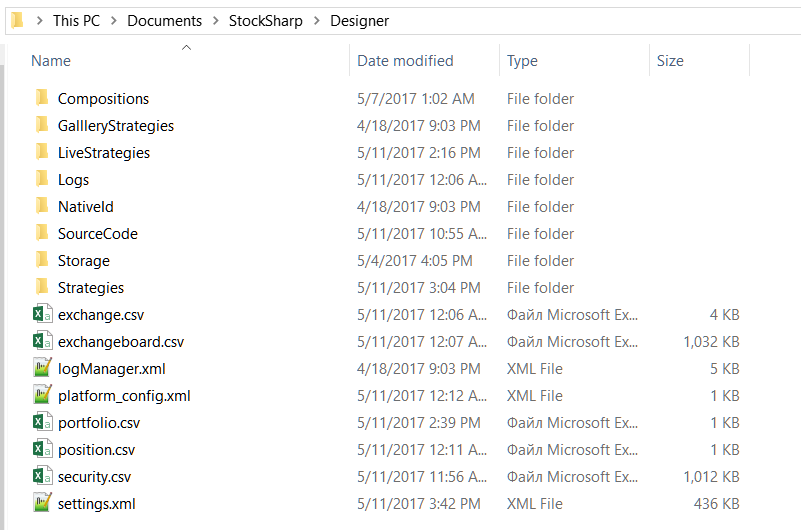
This directory contains the following folders and files:
- The Compositions folder, containing in the form of XML files all cubes, contained in the Composite elements folder on the Schemas panel. Deleting files from this directory will delete the Composite element from the Composite elements folder on the Schemas panel. You should not manually edit the files in this directory, this can lead to a malfunction of the corresponding Composite elements cube.
- The LiveStrategies folder, containing in the form of XML files all cubes, contained in the Trading folder on the Schemas panel. Deleting files from this directory will delete strategy from the Trading folder on the Schemas panel. You should not manually edit the files in this directory, this can lead to a malfunction of the corresponding strategy.
- The Logs folder, containing all Designer logs, which simplifies the Designer troubleshooting.
- The SourceCode folder, containing in the form of XML files all cubes, contained in the SourceCode folder on the Schemas panel. Deleting files from this directory will delete the SourceCode cube from the SourceCode folder on the Schemas panel. You should not manually edit the files in this directory, this can lead to a malfunction of the corresponding SourceCode cube.
- The Strategies folder, containing in the form of XML files all cubes, contained in the Strategies folder on the Schemas panel. Deleting files from this directory will delete strategy from the Strategies folder on the Schemas panel. You should not manually edit the files in this directory, this can lead to a malfunction of the corresponding strategy. If you manually add a strategy file to this folder and reboot Designer, the strategy will appear in the Strategies folder on the Schemas panel.
- The Storage folder - market data, downloaded by Designerinto the corresponding Market data storage. The folder is created at the Market data storage creation. By default, the path is specified to this folder. Deleting this folder will delete all the downloaded market data from the corresponding storage. If the storage contains CSV format files, then they can be edited with a standard notepad or MS Excel. The BIN files cannot be edited manually.
- The exchange.csv and exchangeboard.csv files contain the list of Stock Exchanges, list of instrument codes and trading modes. These files can be edited with standard notepad or MS Excel.
- The security.csv file contains all received and created securities by all sources. Deleting this file will delete all securities in Designer. Adding new instruments is described in Download instruments, Create instrument sections. This file can be edited with standard notepad or MS Excel.
- The portfolio.csv and position.csv files contain all received and created portfolios and current position on them. D eleting this file will delete all corresponding data in Designer. If information on portfolios is received by Designer at each connection, information on the positions can be lost irrevocably. These files can be edited with standard notepad or MS Excel.
- The settings.json file contains current settings. This file is created by Designer when settings were changes or when at closing the program. Deleting this file will reset current settings to the default values. You should not manually edit this file, this can lead to a malfunction of Designer.
If it is necessary to edit individual files or reset the Designer settings, it will be useful to backup both individual files and the entire directory.