Graphical configuration of Tradier
For all StockSharp products, graphical connection setup is performed in the Connection settings window screen form:
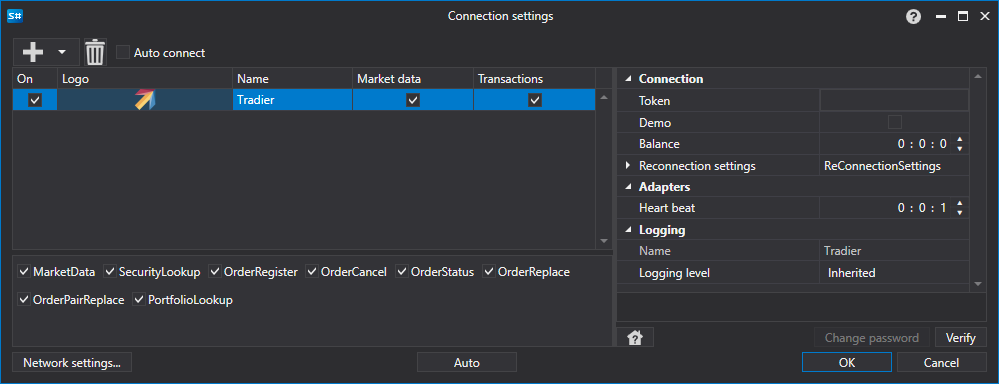
- Token - Authorization token.
- Demo - Demo mode.
OAuth Authorization:
- You can directly insert the token into the "Token" field.
- If you leave the token field empty and the "Demo" mode is not selected, OAuth authorization will be used.
OAuth authorization process:
When you click the "Check" button, a window will open:
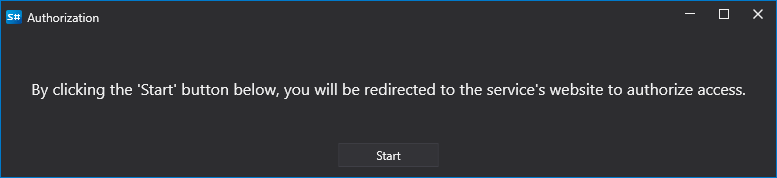
After clicking "Start", the user will be redirected to the Tradier website to log in:
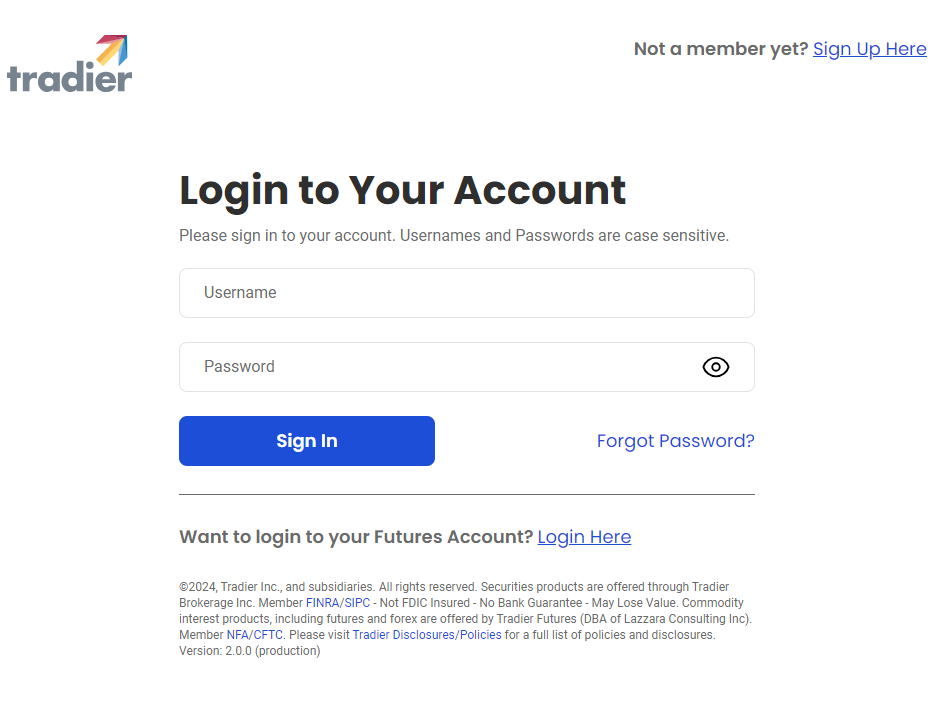
On the Tradier website, you need to allow the StockSharp application access to trading operations:
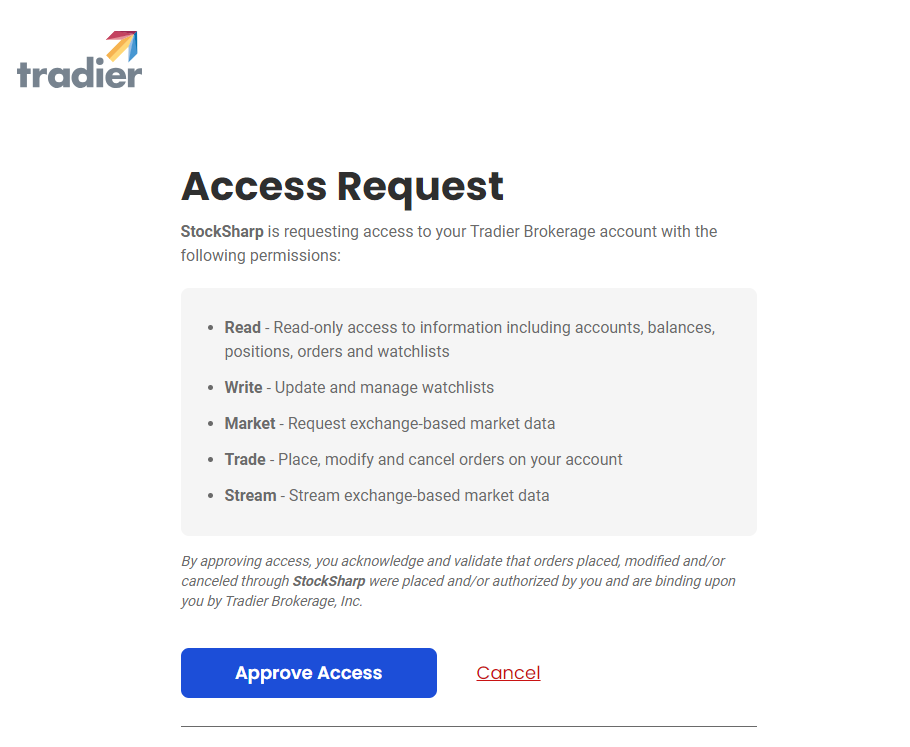
After that, you will be redirected back to the StockSharp website, and the program will automatically log in.