Alerts
A service for sending messages from applications (such as Designer or your own custom program) to both private and public channels or groups in the Telegram messenger.
To configure:
Complete the bot authorization process.
Create a channel or group (either private or public).
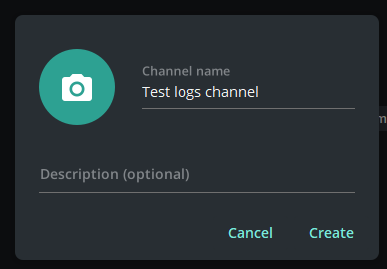
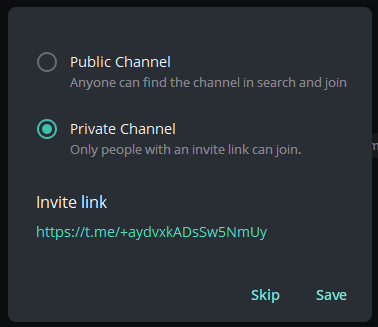
Add the bot StockSharpBot
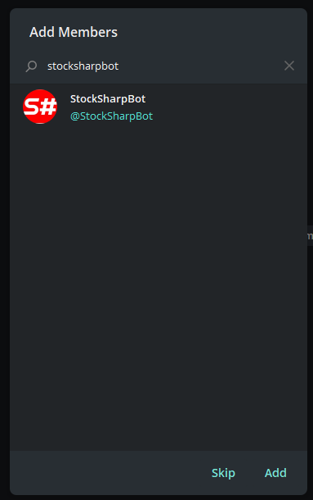
Make it an administrator
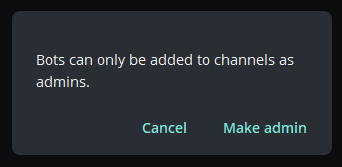
Necessary permissions for correct operation
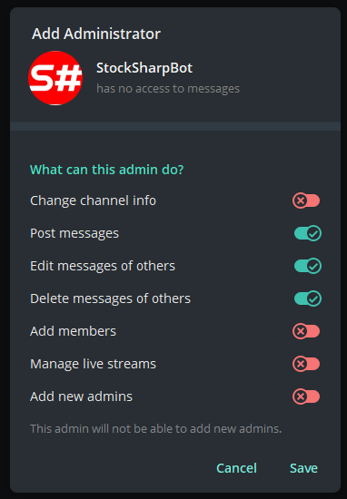
Write the special word activate in the channel or group
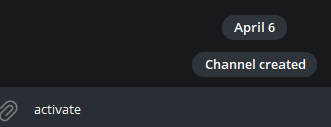
If successful, you will receive a response
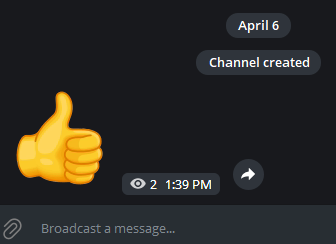
The channel you've created is now available for your strategies and trading robots:
- When using Designer, click the channel list on the top panel:
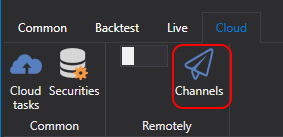
In the window that appears, you will see lists of all the channels and groups where you've activated the bot:
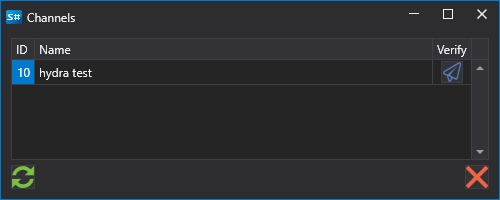
Pressing the Telegram icon button will send a test message. If it's received, it means everything has been set up correctly.
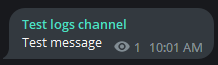
In the free tariff, a line mentioning the StockSharp site is added. In paid tariffs, this line is removed.
If you have several output channels in Telegram and want to direct different strategies to separate channels, you can specify the channels for each strategy in the settings:
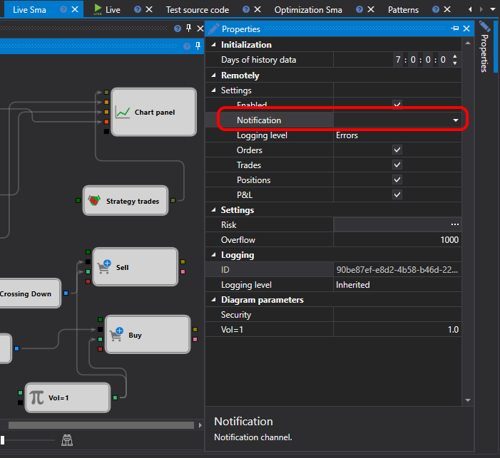
- In other programs, settings are done similarly to Designer. For example, in the Hydra program, you can configure error logging for market data download if Hydra is located on a server, and you need to promptly receive information about a non-working connection.
- In the case of Shell or S#, you can view the code that integrates your strategies with the Telegram service.