RemoteManager
The RemoteManager tab allows you to enable remote control mode. To enable this mode, you must go to the user configuration menu.
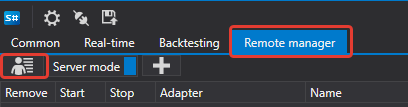
In the window that appears, set your login and password.
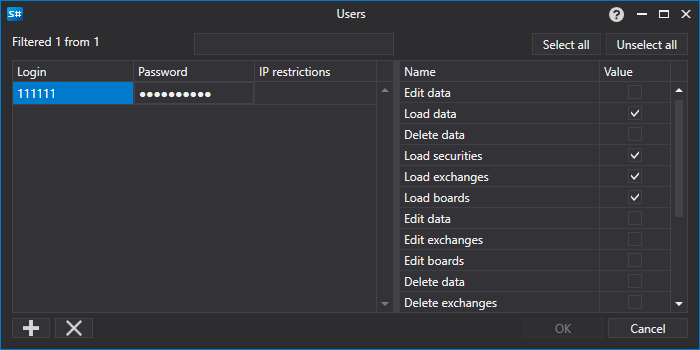
Then you need to enable the server mode.

You can now connect to Shell from another Shell.
To do this, you need to run another Shell. In it, go to the connection settings.
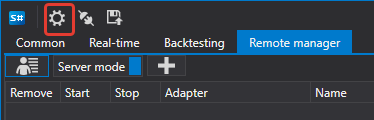
In the window that opens, set up the FIX connection.
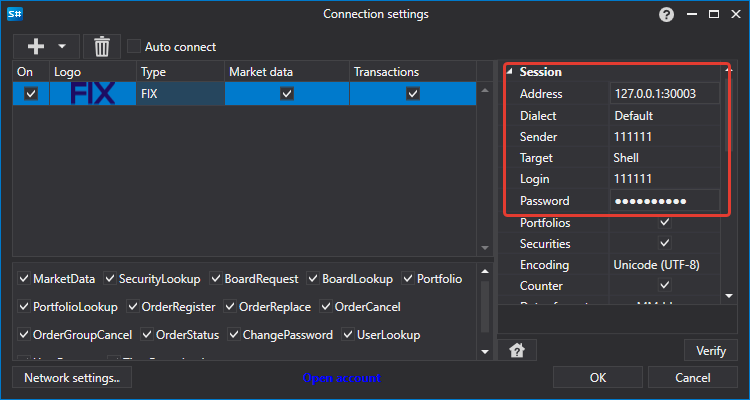
Then press the Connect button.
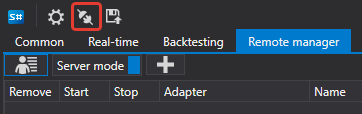
When connected, all existing strategies in the Shell server will be available in the Shell client.
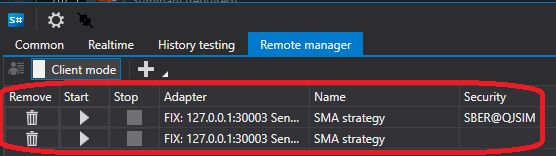
By clicking the Add button, you can add another strategy to trade.
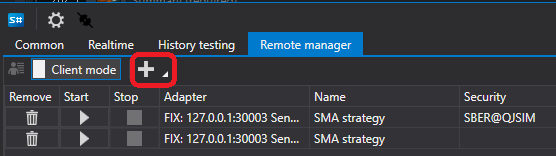
Because the Shell client supports multiple servers, when adding a strategy you must select the server on the left. All strategies available on the server will appear on the right.
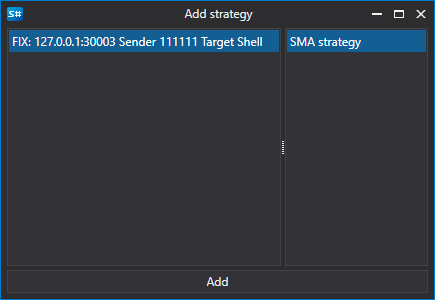
After adding a strategy, it will appear in the list of strategies.
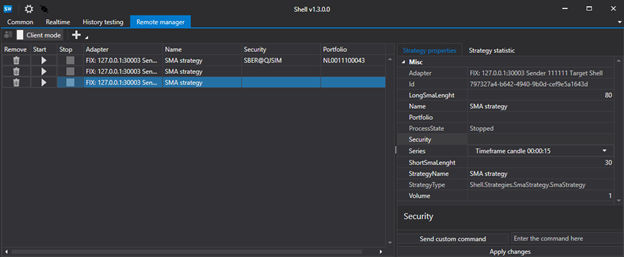
When selecting a strategy, there will be tabs on the right with the strategy settings, as well as its statistics.
After changing the strategy settings, be sure to click the Apply changes button, otherwise the changes will not be applied to the strategy.
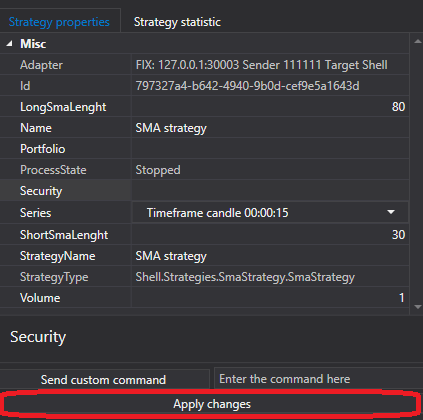
If the strategy has a command other than Start/Stop, then to apply it you must set it in the next field.
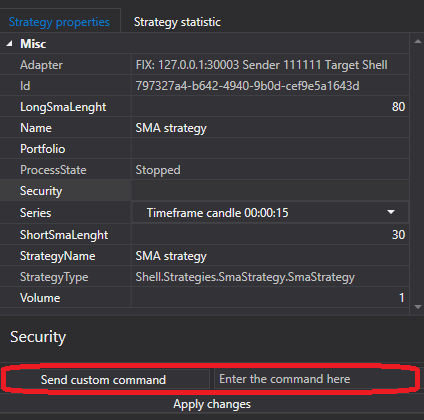
And click the send command button.
To set your command in the strategy, you need to override the Strategy.ApplyCommand(StockSharp.Messages.CommandMessage cmdMsg ) method.
public virtual void ApplyCommand(CommandMessage cmdMsg)
The Strategy base class only controls the strategy start and stop.