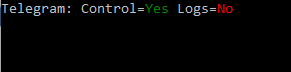Connection Setup
Runner, in addition to exporting settings through Designer, offers the ability to configure the program through its console interface. To do this, you need to run the program with the setup command:
stocksharp.studio.runner setup
A menu will appear:
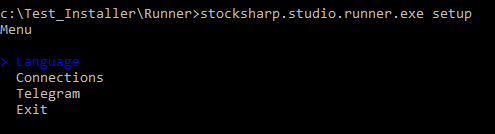
By selecting the Connections item, the program will enter the connector setup mode:
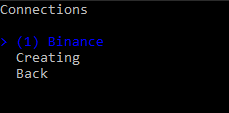
Here you can either edit a previously saved connection or create a new one:
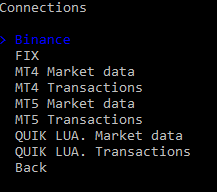
After selecting the required type of new connection, the program will move to the editing menu of its settings:
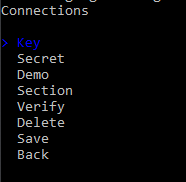
For Binance, you need to enter its main settings:



To verify the correctness of the entered data, select Check:
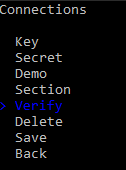
The connection check will start:
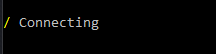
In case of success, a message will be displayed:
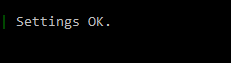
After entering all settings and verifying them, you must press Save:
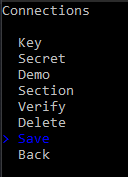
In the Data folder, a connector.json file will be created (if it was not created earlier), which will contain the saved settings.
To set up integration with Telegram, select the menu item:
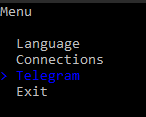
And authenticate by a convenient method:
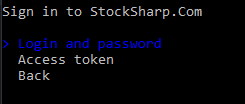
For authentication by token, enter the token from https://stocksharp.ru/profile/:
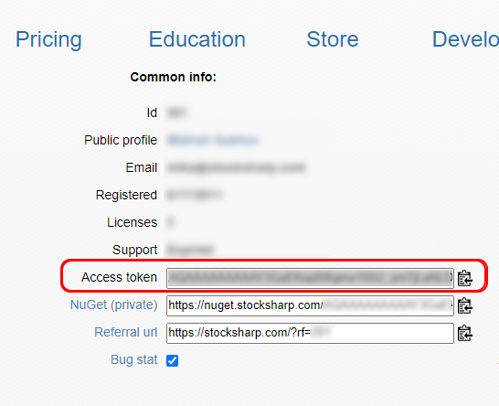
In case of success, the program will display the available Telegram operation options: