Order log
To import the order log, select the Import => Order log item from the main application menu.
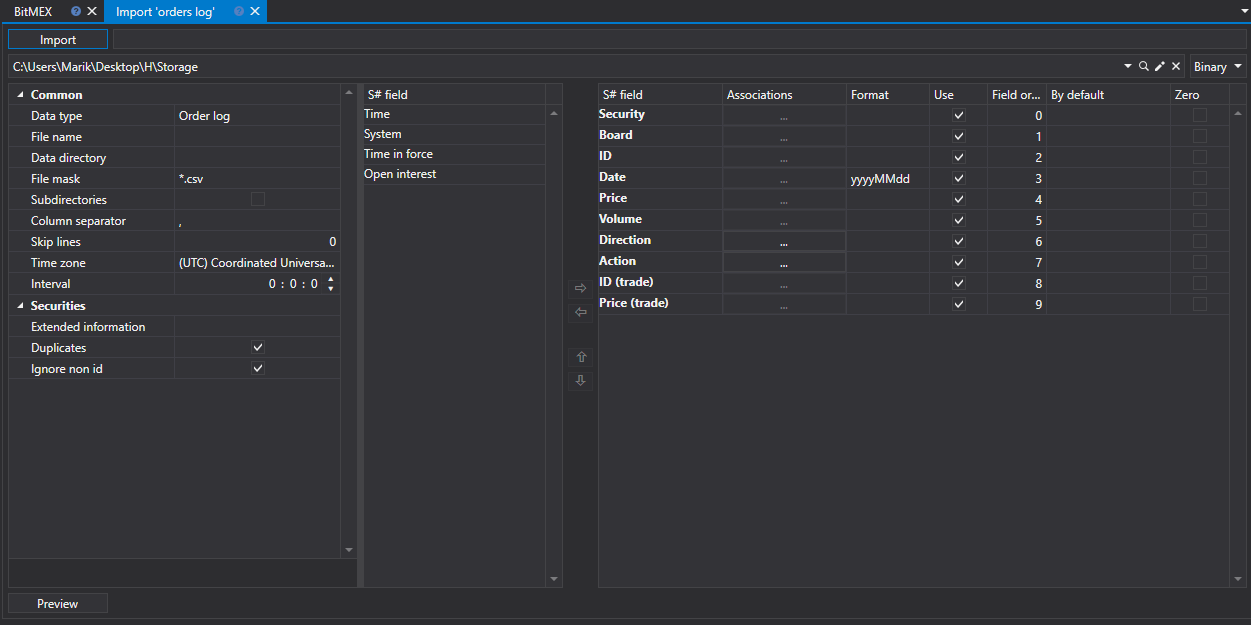
Import process.
Import settings..
See Candles import.
Configure import parameters for S# fields.
See Candles import.
Let's consider an example of importing an Order Log from a CSV file:
The file from which you want to import data has the following template:
{SecurityId.SecurityCode};{SecurityId.BoardCode};{ServerTime:default:yyyyMMdd};{ServerTime:default:HH:mm:ss.ffffff};{OrderId};{OrderPrice};{OrderVolume};{Side};{OrderState};{TimeInForce};{TradeId};{TradePrice}Here the values of {SecurityId.SecurityCode} and {SecurityId.BoardCode} correspond to the values of Security and Board, respectively. Therefore, in the Field order field we assign the values 0 and 1, respectively.
For the {ServerTime:default:yyyyMMdd} and {ServerTime:default:HH:mm:ss.ffffff} fields, select the Date and Time fields from the S# field window, respectively. We assign the values 2 and 3.
For the {OrderId} field, select the ID field from the S# field window - order ID. We assign it the value 4.
For the {OrderPrice} field, select the Price field from the S# field window - order price. We assign it the value 5
For the {OrderVolume} field, select the Volume field from the S# field window - order volume. We assign it the value 6.
For the {Side} field, select the Direction field from the S# field window - order direction (buy or sell). We assign it the value 7.
For the {OrderState} field, select the Action field from the S# field window - the order state (active, inactive or error). We assign it the value 8.
For the {TimeInForce} field select the Time in force from the S# field window - a condition of limit order execution. We assign it the value 9.
For the {TradeId} field, select the ID (trade) field from the S# field window - the trade identifier. We assign it the value 10.
For the {TradePrice} field, select the Price (trade) field from the S# field window - the trade price. We assign it the value 11.
The field setting window will look like this:
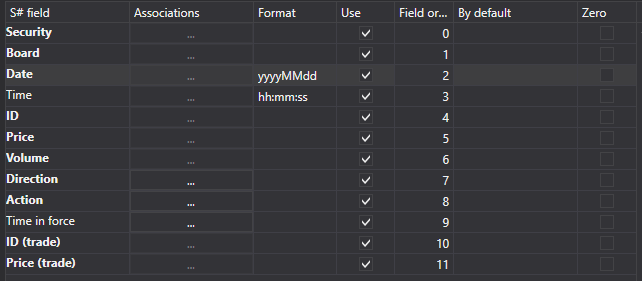
The user can configure a large number of properties for the downloaded data. Based on the imported file template, you need to specify the property and assign it the required number in the sequence.
To preview the data, click the Preview button.
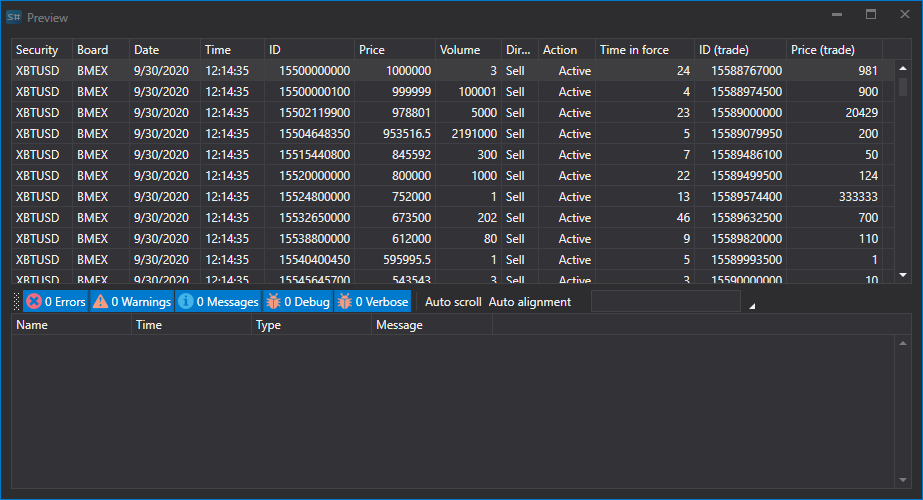
Click the Import button.