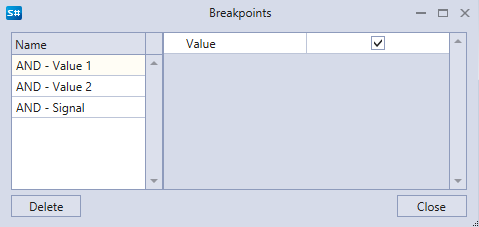Break points
To add a breakpoint, select the cube and click the  Add Breakpoint button. The breakpoints are highlighted with a red circle:
Add Breakpoint button. The breakpoints are highlighted with a red circle:

When the breakpoint actuates on an element, its background changes to light red. The element is automatically highlighted in the properties window, where its properties and the values of the input and output parameters are displayed. If you point over the input or output parameter with the mouse, a prompt appears with the parameter value. An example of viewing the values at the input and output of the composite element during the execution of the strategy is shown in the figure below:
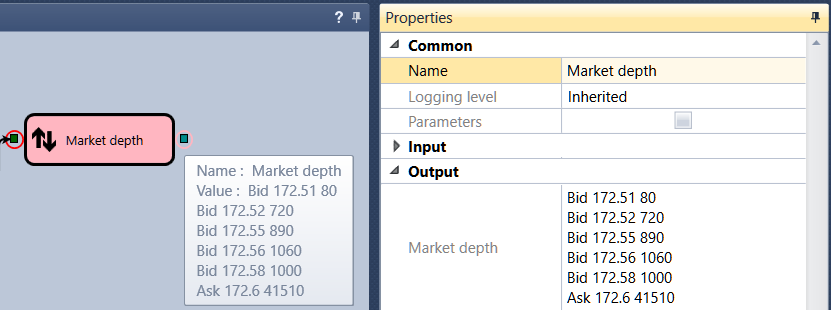
Breakpoints can be added both before the launch of the testing process and during the testing of the strategy on history.
If you click the  Breakpoints button, a window will appear in which all breakpoints will be displayed. For each of them, an additional triggering condition can be set. For example, you can set the True value for the logical signal. In this case, the breakpoint will stop only if the signal value is True.
Breakpoints button, a window will appear in which all breakpoints will be displayed. For each of them, an additional triggering condition can be set. For example, you can set the True value for the logical signal. In this case, the breakpoint will stop only if the signal value is True.