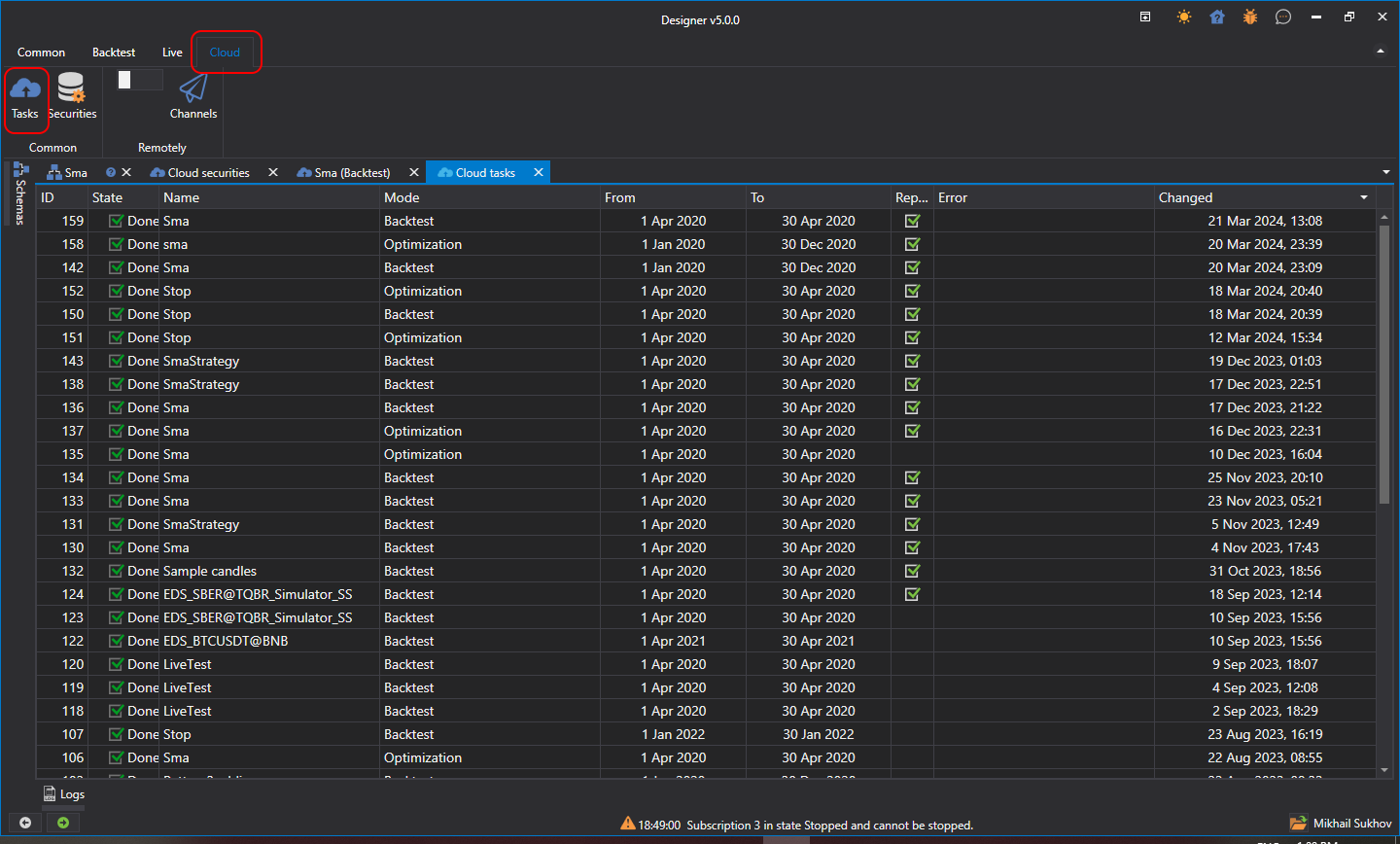Cloud Testing
To test strategies in the cloud, it's necessary to first find all the instruments of interest. For this, in the Designer, you need to open the instrument search panel available for testing in the Cloud tab:
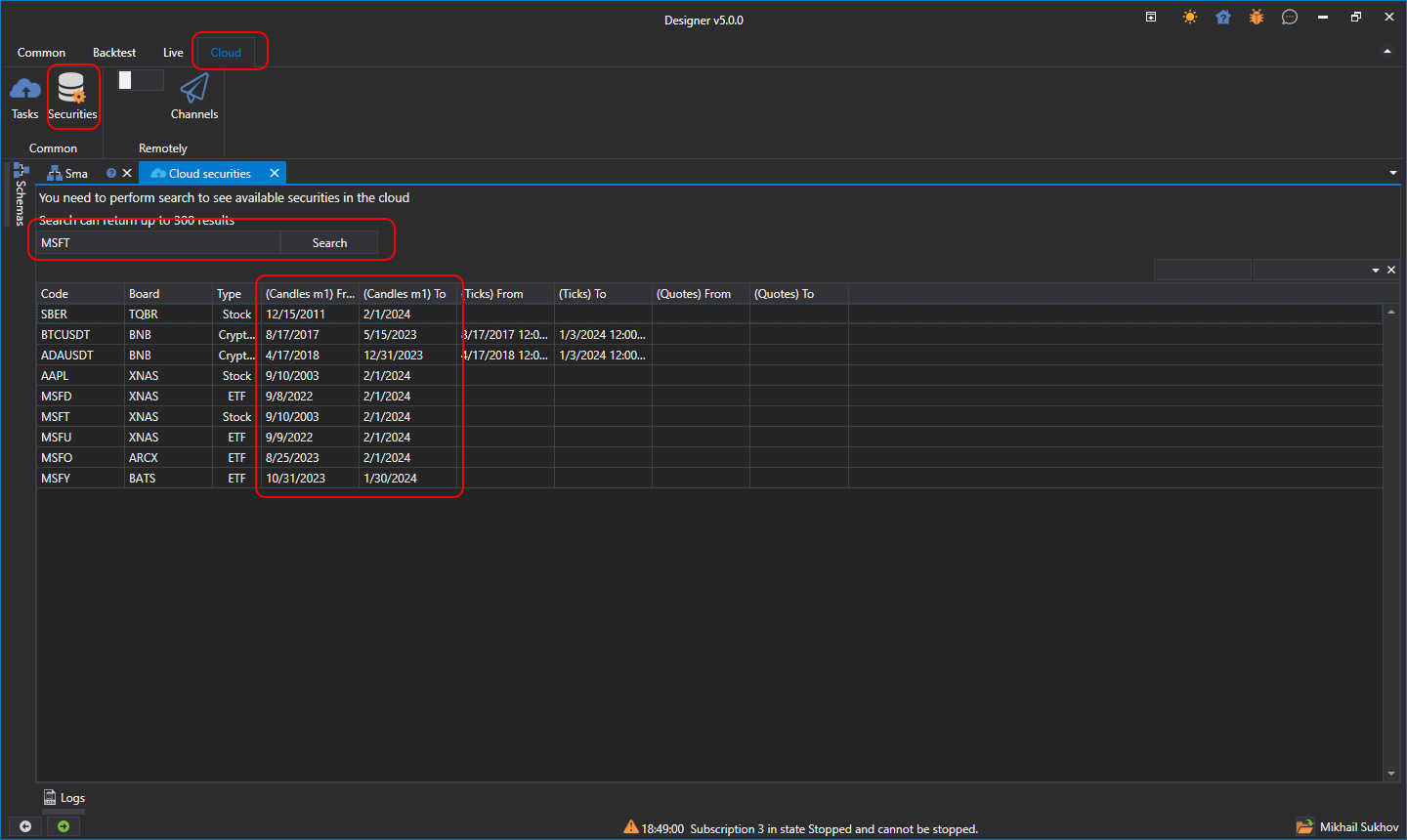
When you enter the instrument name in the search field and click Search (or press Enter), the StockSharp server returns suitable search results. The date ranges of historical data will also be indicated to the right of the instrument names.
This procedure needs to be done only once for each new instrument. After that, the found instruments will be saved locally on the disk, and upon restarting the Designer, they will already be loaded from the local storage. This step is necessary because specifying the instrument is required when launching the strategy (as well as when specifying instruments directly in the Variable block).
After this, you need to return to the strategy and enable the cloud option in the Backtest tab:
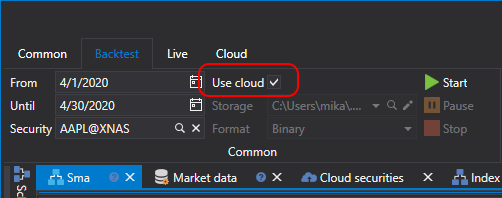
By starting the test, the strategy will be sent to the StockSharp cloud instead of being tested locally:
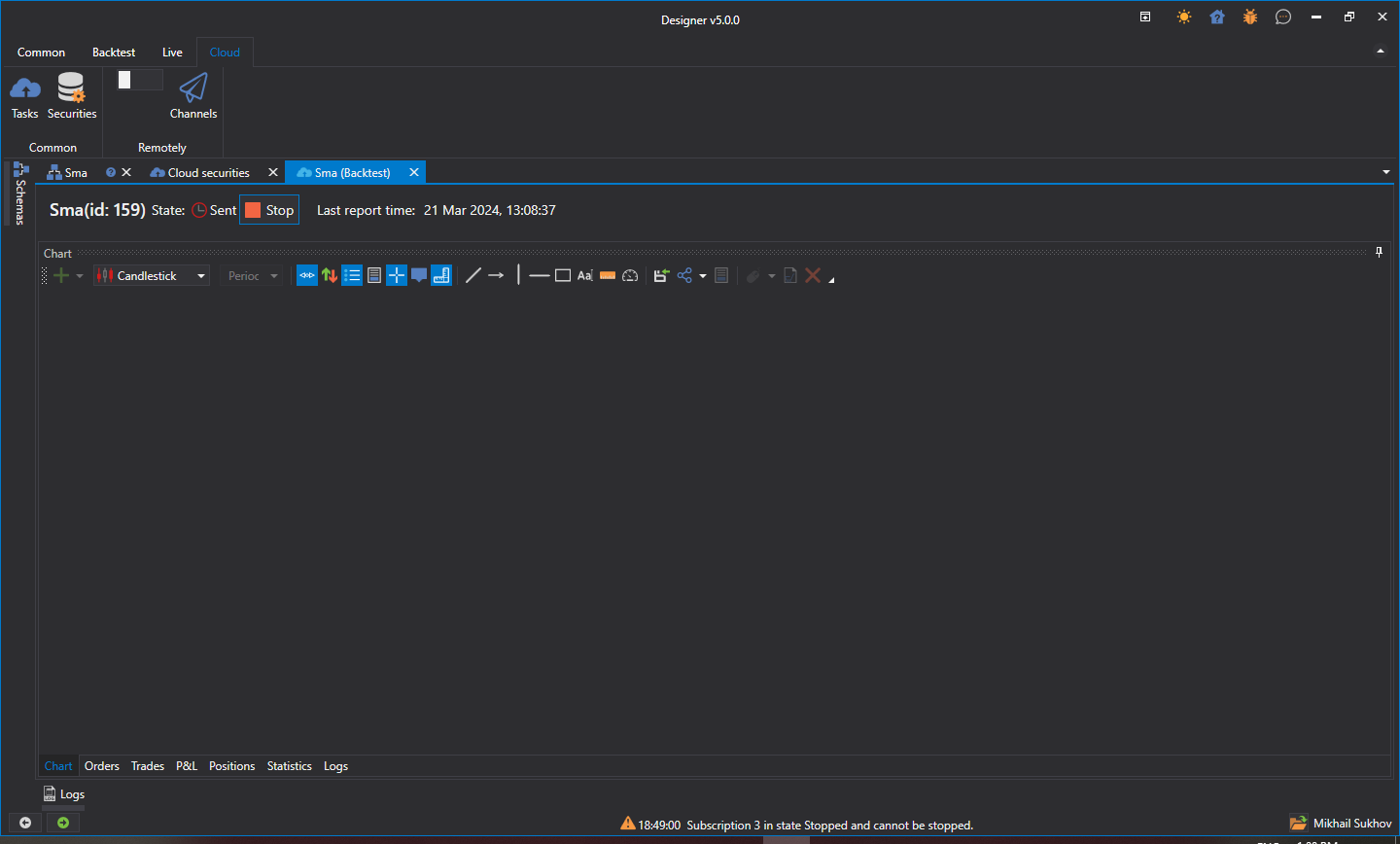
After the testing is completed, the report with results will be shown in the task waiting tab:
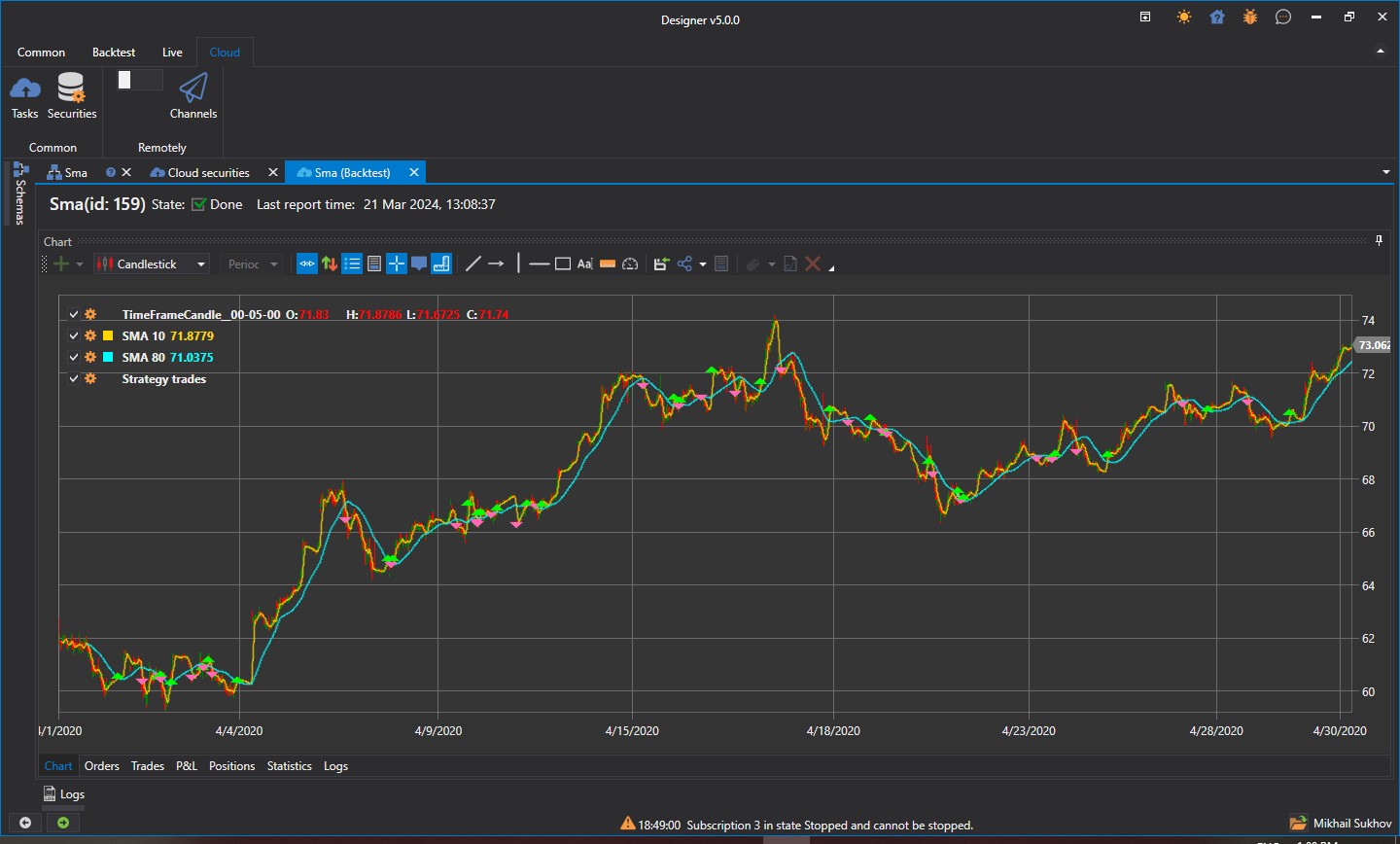
If you want to view the history of testing in the cloud, as well as see the current active tasks, open the Tasks panel in the Cloud tab: